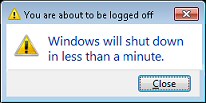#10 S.T.A.L.K.E.R. - Call of Pripyat

The game takes place straight after the end of S.T.A.L.K.E.R.: Shadow of Chernobyl, where the government is investigating the cause of a failed operation. The player takes control of Alexander Degtyarev, a security service agent, who is sent into the zone to investigate the crash sites. The atmosphere of game is absolutely fantastic and someone familiar with the S.T.A.L.K.E.R. series might enjoy it even more. In S.T.A.L.K.E.R. - COP, Stalkers wander the zones searching for artifacts, loot and firefights. There are some side-quests too apart from the main story. To sum it all up, S.T.A.L.K.E.R. - Call of Pripyat is a powerful, harrowing experience.
#9 Splinter Cell Conviction

After playing the PC version of Splinter Cell: Conviction, you may feel that Sam Fisher is not only a mad person but a little cranky too. The conviction tells Sam's conspiracy bitten story in a miscellaneous way, and its slick execution moves are fun to perform, particularly in the game's cooperative mode. Executions look really slick. Superb storytelling gets you into Sam's head, Great soundtrack keeps you immersed in the game. The game is fun till it lasts, unfortunately it does not last long, the single player campaign is pretty short. The Ubisoft always online DRM isn't a pleasant experience.
#8 Metro 2033

It's the world of Metro 2033, where the depressive atmosphere fills each and every corner and is so well cultivated that the relentless gloom can start to wear you down. Yet your journey is a lengthy and intriguing one, full of dramatic moments and tense action. Rich, pervasive atmosphere along with beautifully detailed environments pulls you into the game. The game rewards exploration and observation which is a part of most survival horror action oriented games.